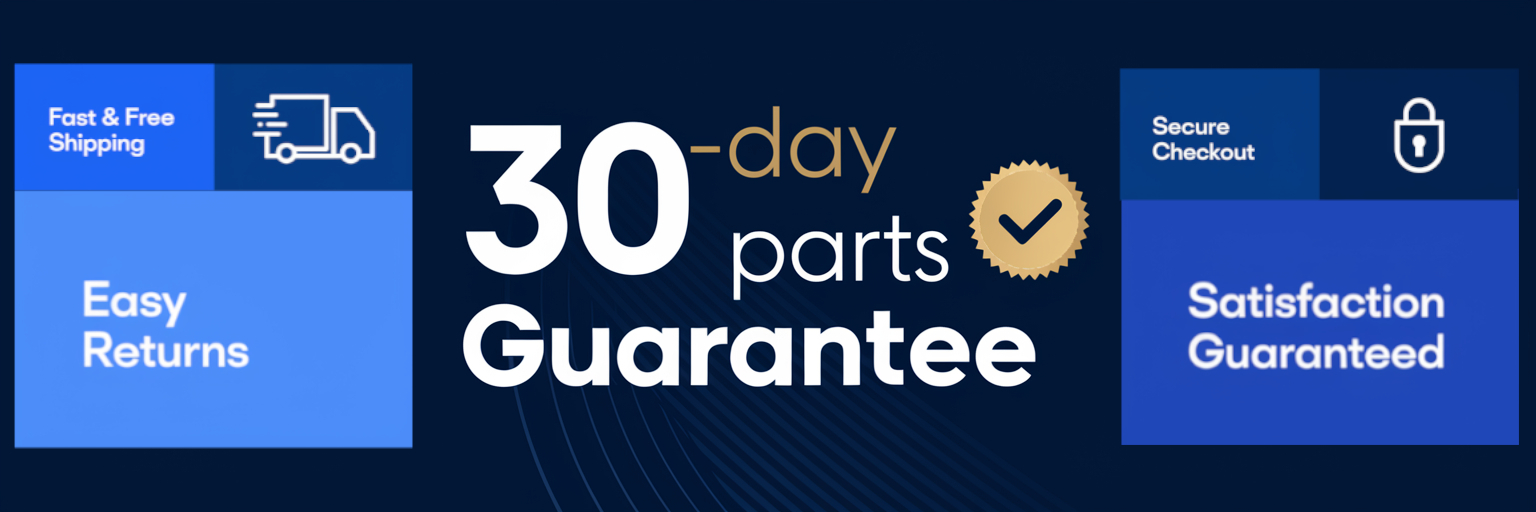May 8, 2025
How to Fix a KitchenAid Microwave Display That Isn’t Working
KitchenAid microwaves are well-regarded for their reliability, but like any appliance, they can develop problems over time. One of the more frustrating issues is a display malfunction. When the display isn’t working, your microwave may still function internally, but you won’t be able to control it properly or see what it’s doing. Fortunately, there are several troubleshooting steps you can take to get it back in working order.
Understanding How Your Microwave Display Works
Most KitchenAid microwaves use LED displays to show numbers and characters. These displays are integrated with the control board and touchpad. When you press a button on the touchpad, the signal is sent to the control board, which then updates the display accordingly.
Signs of a Display Malfunction
Here’s how to determine if the issue lies with the display or another part of the appliance:
- The interior light turns on when the door is opened, indicating the microwave has power even if the display is blank.
- The display flickers, only shows partial digits, or doesn’t update when buttons are pressed.
- The screen is frozen on a number or shows random symbols that change erratically.
Steps to Troubleshoot a Non-Working Display
1. Reset the Microwave
If the display is frozen, flickering, or showing strange characters, it could be a software glitch—especially after a power surge. Try resetting the microwave:
- Unplug the microwave from the wall outlet.
- Wait at least 5 minutes to let the internal components discharge.
- Plug it back in and check the display.
- If it lights up, test by heating something to confirm it’s working normally.
2. Check for Stuck Buttons
Older models with physical buttons may suffer from jammed inputs. To fix this:
- Disconnect power from the microwave.
- Clean the button area using a microfiber cloth and mild detergent.
- Gently press and massage each button to ensure they’re not stuck, especially around the edges.
- Restore power and test the display functionality.
3. Replace the Touchpad
If the display turns on but doesn’t respond to button presses, the touchpad may need replacing. This repair should only be attempted by someone familiar with appliance electronics.
- Purchase the correct replacement touchpad for your model.
- Gather tools such as a screwdriver and work gloves.
- Unplug the microwave and discharge the high-voltage capacitor before starting.
- Remove the control panel and board, taking note of wire placements.
- Carefully peel off the old touchpad membrane and install the new one smoothly.
- Reassemble and test to see if the touchpad and display now work properly.
4. Replace the Control Board
If none of the above solutions work, the control board may be the culprit. As the central component of your microwave’s operation, replacing it is a more advanced and costly repair. If your microwave is more than 7 years old, replacing the unit entirely might be more economical.
- Buy a compatible replacement control board.
- Unplug the appliance and safely discharge the capacitor.
- Remove the front panel and swap out the old board with the new one.
- Reconnect everything and restore power to test the display.
While display issues can seem daunting, many are fixable with a simple reset or minor repair. However, if you're unsure or the microwave is aging, consulting with a professional or considering a replacement might be the best course of action.